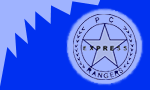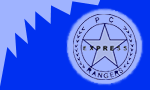What IS display resolution?
Display resolution, is basically how much information you can fit on a monitor. For
example, if you have 5 inches, and two types of rice. For the upper, you have bigger
pieces of rice and there are fewer of them. Fewer, means less information can be
displayed on each piece of rice. However if you have smaller, and more pieces of rice, you
can fit more information on the screen, because you have more places to put the
information. Make sense?
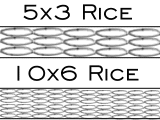
Well, when you're talking about display resolution you have what are called pixels
(just like the rice). With 640 x 480 resolution you have 640 dots across, and 480 dots up
and down. Now that you know a little more about Display resolution, here's some
instructions on how to change it.
The following instructions are for Windows 95/98 (and NT 4.0)
1) Go to your Start Menu, go up to Settings, and choose Control Panel. In the window
that opens, double-click the Display Icon.
2) Click the settings tab (across the top). Move the "Desktop Area"
slider to the right, until it says 800x600. Under "Color Palette", choose at
least "256 colors". Click the OK button. If you are asked to reboot, then choose
OK. (Under NT, click the "Test" button. If the resulting screen displays
properly then choose Yes, and then click the OK button.) If Windows 95/98 asks you to
reboot, be sure you know the repair directions below in case things don't work (if you've
got a computer made in the last 3-4 years everything should be fine).
To undo changes:
1) Reboot the computer. As the computer is going thru the black screen with all the
words on it, start hitting <F8> until you have a menu appear. Choose Safe Mode, and
hit enter.
2) Once windows is running, go to the Start Menu ---> Settings -->Control Panel.
Double-click on the Display icon, and reset the settings back to origional, click
OK, and reboot your computer. |